How to clean up junk from your Android for smooth running
How to free up storage in your Android device: Cleaning cache, history, files, junk folders, app data and more
What can be more annoying and frustrating than a sluggish and lagging phone and it ads upto an 'insufficient storage'
message in the Google Play Store when you're downloading a new Application . If you're looking for an app to clean up junk from your smartphone,
I would like to tell you, the vast majority of apps don't deliver on their promise and,
many times, the solution to this lies in the Android system itself.
Find a problem using DiskUsage to get insights on whats using your space.
 |
| Disk Usage lets you find what apps and files are using space in your phone. |
 Download Disk usage on your android here.
Download Disk usage on your android here.
Manually clean an app's cache
A lot of cleaning apps claim to improve the memory and performance of your android device. This really happen, but it's majorly cause of cleaning out your apps' caches. A cache is a storage area where data or frequently used processes are saved for fast access when needed. As a result, the cache saves time and prevents unnecessary use of the resources on your phone. So, cleaning your app when your phone is lagging or the memory is running out, could seem like the best option in the short run, but it could have consequences in the long term.Crackohack recommends doing preventative cache cleanings on occasion, and when you do it, do it from the list of Apps with the biggest size of data. How to do this:
- Go to the Settings Menu;
- Click on Apps;
- Find the All tab;
- Choose an app that is taking up a lot of space;
- Click the button Clear Cache. If you're running Android 6.0 Marshmallow on your device then you'll need to click on Storage and then Clear Cache.
 |
| Clearing App Caches For each app separately. Copyright Crackohack |
However, this only works when you want to clean just one app at a time. To clean the cache of every app at the same time, Please follow the steps below:
However, if you have updated your system to a more recent version, the android system will keep intact the most recent update. So, if you were running Lollipop and updated to Marshmallow, after the reset, your phone will continue running Android Marshmallow, Nothing to worry about losing any installed updates.
Factory reset feature is mostly used by people who like to install Custom ROMs on their device but it could also be very helpful to users who have an older phone. This process will rejuvenate your phone back to new. We especially recommend it if you've had your device for more than a year and you've never formatted it.But, it's essential to backup your data before resetting your android phone.
In order to restore your phone to factory settings, the easy way is:
If you think manually cleaning your phone is a bit too much work, then according to us, SD Maid is a solid option.
If you are a root user then its best to use Pro version of this app for more better and deeper cleaning of your android app.
CCleaner app simply and effortlessly removes useless, unnecessary or temporary data. However, it should be used very carefully as it can delete personal data too .
What makes this appplication attractive among PC and smartphone users is that it performs a device analysis; scanning the cache, browser history, calls history, files and folders on the android system. Then, it'll recommend what should be deleted.
In addition to all that, it gives a list of apps that are mugging up a lot of space in the cache and then, it gives the user a option to choose if they'd like to remove that temporary data or not.
Just like SD Maid, the app's interface is simple and intuitive.

- Go to Settings;
- Click on Storage > Cache Data or Saved Data;
- A screen will pop asking for confirmation to remove everything stored within the caches. Confirm and save to remove the content.
Factory reset your phone to remove storage issues.
Just like the title says, resetting your phone to factory settings takes you back to stock and restores your device's settings to exactly how they were the day it came out of the box. There will be only what comes standard on Android, all user apps removed all setting , contacts removed. Backup Messages and Contacts before doing this!However, if you have updated your system to a more recent version, the android system will keep intact the most recent update. So, if you were running Lollipop and updated to Marshmallow, after the reset, your phone will continue running Android Marshmallow, Nothing to worry about losing any installed updates.
Factory reset feature is mostly used by people who like to install Custom ROMs on their device but it could also be very helpful to users who have an older phone. This process will rejuvenate your phone back to new. We especially recommend it if you've had your device for more than a year and you've never formatted it.But, it's essential to backup your data before resetting your android phone.
In order to restore your phone to factory settings, the easy way is:
- Go to Settings;
- Click on Backup and Reset;
- Make a backup in the Android by using Google Drive;
- Factory Data Reset;
- Reset phone;
- You may have to put your PIN in again;
- Click on Reset phone or Erase Everything;
- Restart.
 |
| Factory resetting Android to revert back to stock. Copyright Crackohack |
SD Maid - System Cleaning App
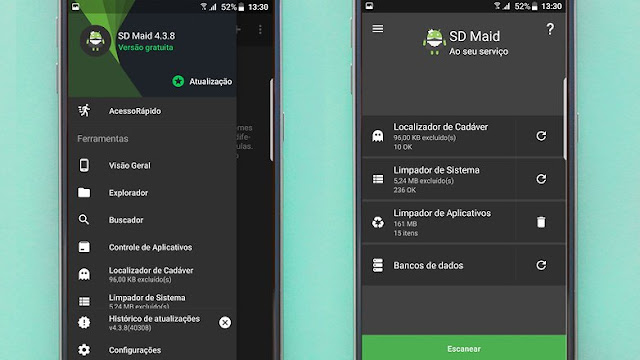 |
| SD Maid app to free up space and manage application and their data. |
SD Maid works like an internal tool box that lets you check files or folders that are no longer used on your smartphone; search for known file types and locations which can normally be securely deleted and, among other things, remove duplicate files.
If you think manually cleaning your phone is a bit too much work, then according to us, SD Maid is a solid option.
If you are a root user then its best to use Pro version of this app for more better and deeper cleaning of your android app.
 Download SD maid App free on you Android Here.
Download SD maid App free on you Android Here.
CCleaner – Puts you in control
CCleaner app simply and effortlessly removes useless, unnecessary or temporary data. However, it should be used very carefully as it can delete personal data too .
What makes this appplication attractive among PC and smartphone users is that it performs a device analysis; scanning the cache, browser history, calls history, files and folders on the android system. Then, it'll recommend what should be deleted.
In addition to all that, it gives a list of apps that are mugging up a lot of space in the cache and then, it gives the user a option to choose if they'd like to remove that temporary data or not.
 |
| CCleaner one of the top android system cleaning app on Google Play store. |
Just like SD Maid, the app's interface is simple and intuitive.
 Download CCleaner App For free on your android here.
Download CCleaner App For free on your android here.
Like us on Facebook to get regular updates straight to your facebook feed.














Post A Comment
No comments :
Great! You've decided to leave a comment! Please bear in mind that comments are often moderated and that rel="nofollow" is in use and spammy comments will be deleted. Let's have a meaningful conversation instead. Thanks for stopping by!